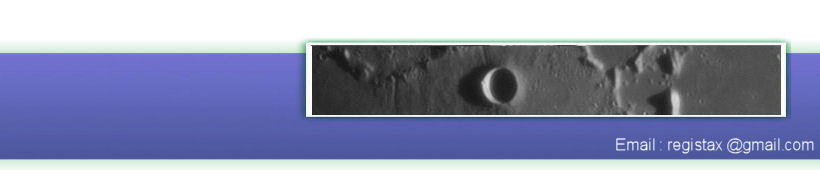RegiStax running under Linux ?
by
Ken Hough, who acknowledges valuable input from Clive
Rogers and Joaquin Bogado
Good news! RegiStax6 can be run under Linux via wine version 1.3.17!
RegiStax has been written and compiled to run under Microsoft Windows, but Linux users need not be denied the opportunity to use it. RegiStax can be run under Linux via wine.
What is wine?
wine ('Wine Is Not an Emulator') provides a Microsoft Windows API under Linux so that many MS Windows applications can function correctly while running under the Linux operating system.
Not all Microsoft Windows programs can be run via wine and some that will run, are not properly displayed, or perhaps do not run entirely as intended. Continuing development of wine, is allowing increasing numbers of Windows programs can be run this way.
RegiStax can be run via wine. Most Linux distros include wine, but by default wine will probably not have been installed. In any case, this is likely to be an old version of wine that will not run all versions of RegiStax.
wine v1.2.x will run all versions of RegiStax up to and incuding RegiStax5.
In order to run RegiStax6, it is necessary to install wine v1.3.17 or later.
There is a lot of experience to show that given a successful installation of wine, the particular Linux distro used is not important. Both 32 bit and 64 bit Linux distros can be used.
Versions of RegiStax running under wine
RegiStax3 : With older versions of wine, some tabbed pages appeared displaced, making access difficult. Runs OK with wine v1.2.
RegiStax4 : No problems found using wine v1.2.
RegiStax5 : Bars and indexing marks associated with slider buttons are not shown. Otherwise, slider buttons and other aspects of the program work as intended with wine v1.2.
RegiStax6 : Will not work at all using wine v1.2. It is necessary to install wine v1.3.17 or later. As with v5, bars and indexing marks are not shown. On first running RegiStax6, an error will be reported after the first attempt to load a file. Simply repeat the operation. The error will not show again even on re-starting the program.
When accessing AVI files via wine v1.2 it is neccessary that they are in RGB24 format (see below). wine v1.3.17 can accept RGB24 and YUV420 formats.
wine is still being actively developed, so do check that you have the most recent version installed.
Installing and setting up wine:
Most Linux distros include wine either on installation CDs/DVDs, or in the appropriate on-line repositories. Otherwise wine can be found at: winehq.com
To check if wine has been installed, from a terminal window enter 'wine --version'. If wine has been installed, the version number will be reported. If this is not at least v1.3.17, then uninstall wine using the installation/setup program of your particular Linux distro. eg. for openSUSE use 'Yast', for Red Hat/Fedora use 'gpk-application', for Ubuntu/Debian use 'Synaptic' or dpkg.
It is strongly recommended that the latest version of wine is installed. As of 15/04/2011 this is v1.3.17. Instructions on how to get and install wine can be found at: http://wiki.winehq.org/HowTo
Binary packages for the most popular distros can be found here: http://www.winehq.org/sitedownload#source
It can take some time for newer versions of wine to become available in binary form, so this list is likely to be a little out of date. Debian packages for the latest version of wine can be found here: http://dev.carbon-project.org/debian/wine-unstable/
All previous versions of RegiStax will work under wine v1.3.17 and appear to start up and run faster than under previous versions of wine. RegiStax6 can make good use of mulicore/multithreaded processors and runs significantly faster than previous versions of RegiStax.
After downloading the apropriate wine binary files for your Linux distro, install them using the software management system of your distro. eg for openSUSE use Yast, for Ubuntu/Debian use Synaptic or dkpg, etc. Then, from a terminal window run 'winecfg'. Depending on the speed of your PC, it might take some time for the 'winecfg' GUI window to appear. No additional Microsoft Windows DLL files are needed (for v1.3.17 or later). You can accept all of the default settings in the 'winecfg' window and simply click on 'OK'. Wine will now be ready to go.
All of your wine directories and files will be found under the ~/.wine directory (note the '.' character indicating that this file is normally hidden). (use 'dir -a ~/.wine' to find it)
Installing and setting up RegiStax:
Download and save the Registax installation file. Then from a terminal window, switch into the directory/folder holding the RegiStax installation file, then run the command 'wine ./NameofInstallationFile'. RegiStax6 for example, will then be installed into : ~/.wine/drive_c/Program Files/RegiStax 6
To run RegiStax, either switch into this directory and run 'wine ./RegiStax6.exe', or use the desktop icon that is created during installation of RegiStax.
Recent versions of RegiStax automatically generate desktop icons that will work under wine/Linux.
Note: Under Unix/Linux, all spaces in file titles must be 'escaped' using the '\' character.
Will RegiStax run on my Linux system?
Most probably! But do note that as stated above, you should try to use the most up to date version of wine. RegiStax6 REQUIRES the use of wine v1.3.17 or later.
It isn't practical to test all possible combinations of Linux distros, desktop managers and PCs. I have personally run versions of RegiStax on:
32bit Fedora v10 using KDE4.1.2 with wine v1.1.2
32bit Ubuntu v8.10 using Gnome v2.24.1 and KDE v4.1.2 with wine v1.0.1
32bit SUSE v10.1 using KDE v3.5.1 with wine v0.9.11
64bit SUSE v11.1 using KDE v3.5.10 with wine v1.1.14
64 bit Debian Linux v5 (Lenny) using KDE v3.5.10 and wine v1.1.36
Under some versions of 'wine', RegiStax5 might fail to start, resulting in an error message to the effect that 'quartz.dll' cannot be found. If this happens, replace the version of 'quartz.dll' found in ~/.wine/drive_c/windows/system32 with that from a Microsoft Windows XP system. You should of course have a valid licence for the XP system.
I have run RegiStax6 under the recent 64 bit Debian 6 using both Gnome and KDE4.6 desktops with wine 1.3.17 and have had reports of RegiStax6 being run successfully under:
32 bit Ubutnu 10.04
32 and 64 bit Ubuntu 10.10
32 bit openSUSE 11.3
32 and 64 bit openSUSE 11.4
32 bit Gentoo x86 (using package app-emulation/wine-1.3.17 (unmasked))
RegiStax runs more slowly under wine than when running directly under Microsoft Windows. The Gnome or KDE desktop managers that are provided by default with most Linux distros are both quite demanding of memory and CPU power. On low spec PCs, try using a 'lightweight' desktop manager such as fvwm, icewm or windowmaker.
AVI file format and wine:
AVI (Audio Video Interleave) is a general purpose multimedia container format introduced by Microsoft. Sound and video data can be included in AVI files under various formats. Two formats relating to video are YUV and RGB. Microsoft Windows based applications commonly record AVI video data as YUV. Registax can handle video formated as YUV or RGB. However, older versions of wine REQUIRE that AVI files are recorded as RGB. If a YUV encoded file is presented, an error message will be given that will include: "Failed to start AVI decompression"
This means that with earlier versions of wine, the application that you use to record AVI files, must be capable of recording as RGB.
wine v1.3.17 can handle AVI files in either RGB or YUV format, but to avoid occasional errors when loading these files, it is recommended that the "intel A/V codecs v2.0" are installed. This can most easily be done with the aid of "winetricks" using the command "winetricks icodecs". Download "winetricks" from http://wiki.winehq.org/winetricks
Optimum screen size in pixels:
RegiStax4 and earlier versions are designed to run on a 1024 x 768 pixel screen and will not resize to fit larger or smaller screens. For these earlier versions of RegiStax, the desktop screen display must therefore be set to at least 1024 x 768 pixels.
RegiStax5 and RegiStax6 allow for re-sizing to fill larger sized screens
Have fun!
Ken Hough
15/04/11
Good news! RegiStax6 can be run under Linux via wine version 1.3.17!
RegiStax has been written and compiled to run under Microsoft Windows, but Linux users need not be denied the opportunity to use it. RegiStax can be run under Linux via wine.
What is wine?
wine ('Wine Is Not an Emulator') provides a Microsoft Windows API under Linux so that many MS Windows applications can function correctly while running under the Linux operating system.
Not all Microsoft Windows programs can be run via wine and some that will run, are not properly displayed, or perhaps do not run entirely as intended. Continuing development of wine, is allowing increasing numbers of Windows programs can be run this way.
RegiStax can be run via wine. Most Linux distros include wine, but by default wine will probably not have been installed. In any case, this is likely to be an old version of wine that will not run all versions of RegiStax.
wine v1.2.x will run all versions of RegiStax up to and incuding RegiStax5.
In order to run RegiStax6, it is necessary to install wine v1.3.17 or later.
There is a lot of experience to show that given a successful installation of wine, the particular Linux distro used is not important. Both 32 bit and 64 bit Linux distros can be used.
Versions of RegiStax running under wine
RegiStax3 : With older versions of wine, some tabbed pages appeared displaced, making access difficult. Runs OK with wine v1.2.
RegiStax4 : No problems found using wine v1.2.
RegiStax5 : Bars and indexing marks associated with slider buttons are not shown. Otherwise, slider buttons and other aspects of the program work as intended with wine v1.2.
RegiStax6 : Will not work at all using wine v1.2. It is necessary to install wine v1.3.17 or later. As with v5, bars and indexing marks are not shown. On first running RegiStax6, an error will be reported after the first attempt to load a file. Simply repeat the operation. The error will not show again even on re-starting the program.
When accessing AVI files via wine v1.2 it is neccessary that they are in RGB24 format (see below). wine v1.3.17 can accept RGB24 and YUV420 formats.
wine is still being actively developed, so do check that you have the most recent version installed.
Installing and setting up wine:
Most Linux distros include wine either on installation CDs/DVDs, or in the appropriate on-line repositories. Otherwise wine can be found at: winehq.com
To check if wine has been installed, from a terminal window enter 'wine --version'. If wine has been installed, the version number will be reported. If this is not at least v1.3.17, then uninstall wine using the installation/setup program of your particular Linux distro. eg. for openSUSE use 'Yast', for Red Hat/Fedora use 'gpk-application', for Ubuntu/Debian use 'Synaptic' or dpkg.
It is strongly recommended that the latest version of wine is installed. As of 15/04/2011 this is v1.3.17. Instructions on how to get and install wine can be found at: http://wiki.winehq.org/HowTo
Binary packages for the most popular distros can be found here: http://www.winehq.org/sitedownload#source
It can take some time for newer versions of wine to become available in binary form, so this list is likely to be a little out of date. Debian packages for the latest version of wine can be found here: http://dev.carbon-project.org/debian/wine-unstable/
All previous versions of RegiStax will work under wine v1.3.17 and appear to start up and run faster than under previous versions of wine. RegiStax6 can make good use of mulicore/multithreaded processors and runs significantly faster than previous versions of RegiStax.
After downloading the apropriate wine binary files for your Linux distro, install them using the software management system of your distro. eg for openSUSE use Yast, for Ubuntu/Debian use Synaptic or dkpg, etc. Then, from a terminal window run 'winecfg'. Depending on the speed of your PC, it might take some time for the 'winecfg' GUI window to appear. No additional Microsoft Windows DLL files are needed (for v1.3.17 or later). You can accept all of the default settings in the 'winecfg' window and simply click on 'OK'. Wine will now be ready to go.
All of your wine directories and files will be found under the ~/.wine directory (note the '.' character indicating that this file is normally hidden). (use 'dir -a ~/.wine' to find it)
Installing and setting up RegiStax:
Download and save the Registax installation file. Then from a terminal window, switch into the directory/folder holding the RegiStax installation file, then run the command 'wine ./NameofInstallationFile'. RegiStax6 for example, will then be installed into : ~/.wine/drive_c/Program Files/RegiStax 6
To run RegiStax, either switch into this directory and run 'wine ./RegiStax6.exe', or use the desktop icon that is created during installation of RegiStax.
Recent versions of RegiStax automatically generate desktop icons that will work under wine/Linux.
Note: Under Unix/Linux, all spaces in file titles must be 'escaped' using the '\' character.
Will RegiStax run on my Linux system?
Most probably! But do note that as stated above, you should try to use the most up to date version of wine. RegiStax6 REQUIRES the use of wine v1.3.17 or later.
It isn't practical to test all possible combinations of Linux distros, desktop managers and PCs. I have personally run versions of RegiStax on:
32bit Fedora v10 using KDE4.1.2 with wine v1.1.2
32bit Ubuntu v8.10 using Gnome v2.24.1 and KDE v4.1.2 with wine v1.0.1
32bit SUSE v10.1 using KDE v3.5.1 with wine v0.9.11
64bit SUSE v11.1 using KDE v3.5.10 with wine v1.1.14
64 bit Debian Linux v5 (Lenny) using KDE v3.5.10 and wine v1.1.36
Under some versions of 'wine', RegiStax5 might fail to start, resulting in an error message to the effect that 'quartz.dll' cannot be found. If this happens, replace the version of 'quartz.dll' found in ~/.wine/drive_c/windows/system32 with that from a Microsoft Windows XP system. You should of course have a valid licence for the XP system.
I have run RegiStax6 under the recent 64 bit Debian 6 using both Gnome and KDE4.6 desktops with wine 1.3.17 and have had reports of RegiStax6 being run successfully under:
32 bit Ubutnu 10.04
32 and 64 bit Ubuntu 10.10
32 bit openSUSE 11.3
32 and 64 bit openSUSE 11.4
32 bit Gentoo x86 (using package app-emulation/wine-1.3.17 (unmasked))
RegiStax runs more slowly under wine than when running directly under Microsoft Windows. The Gnome or KDE desktop managers that are provided by default with most Linux distros are both quite demanding of memory and CPU power. On low spec PCs, try using a 'lightweight' desktop manager such as fvwm, icewm or windowmaker.
AVI file format and wine:
AVI (Audio Video Interleave) is a general purpose multimedia container format introduced by Microsoft. Sound and video data can be included in AVI files under various formats. Two formats relating to video are YUV and RGB. Microsoft Windows based applications commonly record AVI video data as YUV. Registax can handle video formated as YUV or RGB. However, older versions of wine REQUIRE that AVI files are recorded as RGB. If a YUV encoded file is presented, an error message will be given that will include: "Failed to start AVI decompression"
This means that with earlier versions of wine, the application that you use to record AVI files, must be capable of recording as RGB.
wine v1.3.17 can handle AVI files in either RGB or YUV format, but to avoid occasional errors when loading these files, it is recommended that the "intel A/V codecs v2.0" are installed. This can most easily be done with the aid of "winetricks" using the command "winetricks icodecs". Download "winetricks" from http://wiki.winehq.org/
Optimum screen size in pixels:
RegiStax4 and earlier versions are designed to run on a 1024 x 768 pixel screen and will not resize to fit larger or smaller screens. For these earlier versions of RegiStax, the desktop screen display must therefore be set to at least 1024 x 768 pixels.
RegiStax5 and RegiStax6 allow for re-sizing to fill larger sized screens
Have fun!
Ken Hough
15/04/11