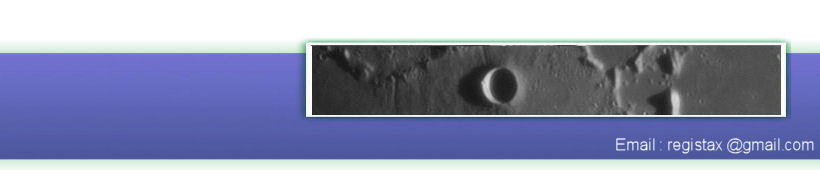Using the new Batch/Macro Module (Bart Declercq)
The batch processing routine of R6 is a complete rethink of the process. Individual processing steps can be defined, saved and combined to perform the same processing on large sets of AVI's (or other sequences) without user interaction.
To set up for batch processing, you need to first process a single AVI the way you will want to process all the others. When you are satisfied that all the steps followed are right, you can open the Batch Window via Tools - Show MACRO/Batch Window:
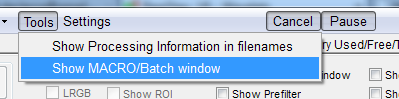
The Macro/Batch window allows you to save the *current* settings of different parts of RegiStax under a specific name to be used later.
In the image below you see fields containing the word "default", this word can be replaced with a user specified name, clicking the "Save" button will then store the currently configured settings for that action under that name. You can recall previously saved settings for a section by clicking on the dropdown arrow to the right of the names.
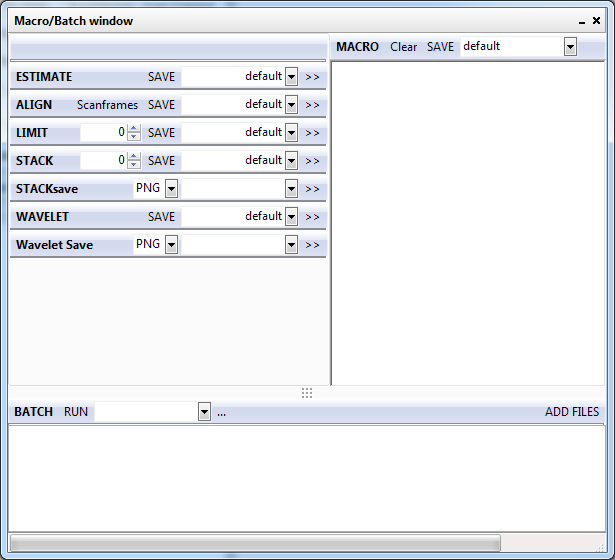
The "Stacksave" and "Wavelet Save" lines also have fill-in fields, but these are used to fill in a prefix, which will be appended to the original filename to save the final images in the batch. So if you are processing a file called "B_002744.AVI", you fill in "Saturn" in the StackSave field and choose "PNG" from the dropdown, the stacked, but unwaveletted result-image will be saved as "Saturn_B_002744.png"
Each line has a >>button, which allows the action and the selected settings to be copied into the "MACRO" part of the toolwindow. After setting this up for each action you want to perform in a macro you can save this as a MACRO using a user specified name. After saving it as a macro you can use the saved macro in the "BATCH" section to run for a series of images. First Select a Macro name from the dropdownbox to next to the "RUN" button. Then use "ADD FILES" to add a series of AVI's (or other multi-frame imageformats) to be processed using the same MACRO. Then click the "RUN" button. Registax will start processing each file according to the steps and settings defined in the macro. If you have specified to save the results - in the example both the stacked, and the image after applying wavelets are saved, using different prefixes.
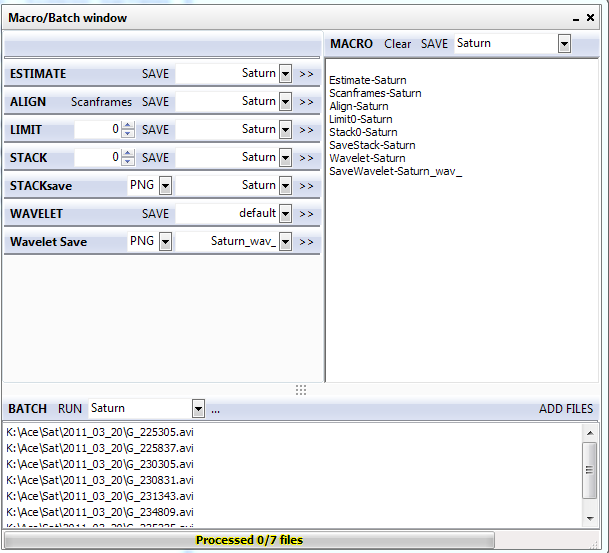
The number fields next to "LIMIT" and "STACK" allow you to override the number of frames to be used for "Limit" & "Stack". This can be used to make a single macro that, for example, saves several finished images based on different numbers of frames used in the stacking. (Note that if "0" is filled in, Registax will not stack 0 frames, but will simply use the values configured in the Limit section of Alignment).
Scanframes allows you to use the "Scan Frames" function to find the sharpest individual image to base the alignment points on, just like you would do when using it in non-batch mode - note that to use the "Scanframes" functionality, you need to activate the word "Scanframes", add that line to the Macro and add a further "Align" step - see the image above for an example.
The batch processing routine of R6 is a complete rethink of the process. Individual processing steps can be defined, saved and combined to perform the same processing on large sets of AVI's (or other sequences) without user interaction.
To set up for batch processing, you need to first process a single AVI the way you will want to process all the others. When you are satisfied that all the steps followed are right, you can open the Batch Window via Tools - Show MACRO/Batch Window:
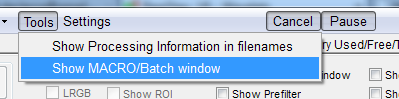
The Macro/Batch window allows you to save the *current* settings of different parts of RegiStax under a specific name to be used later.
In the image below you see fields containing the word "default", this word can be replaced with a user specified name, clicking the "Save" button will then store the currently configured settings for that action under that name. You can recall previously saved settings for a section by clicking on the dropdown arrow to the right of the names.
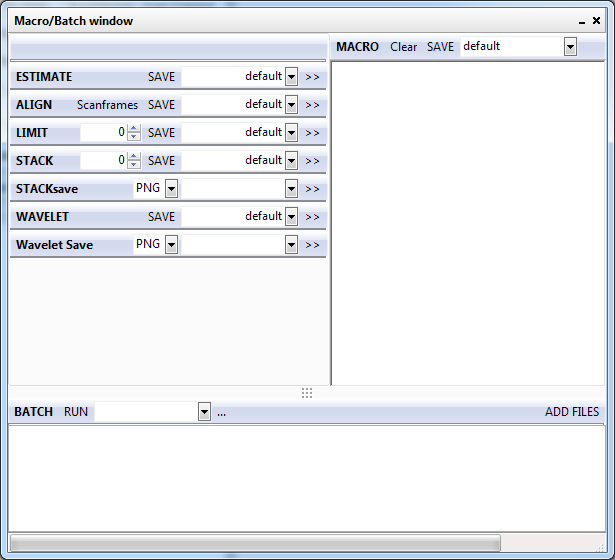
The "Stacksave" and "Wavelet Save" lines also have fill-in fields, but these are used to fill in a prefix, which will be appended to the original filename to save the final images in the batch. So if you are processing a file called "B_002744.AVI", you fill in "Saturn" in the StackSave field and choose "PNG" from the dropdown, the stacked, but unwaveletted result-image will be saved as "Saturn_B_002744.png"
Each line has a >>button, which allows the action and the selected settings to be copied into the "MACRO" part of the toolwindow. After setting this up for each action you want to perform in a macro you can save this as a MACRO using a user specified name. After saving it as a macro you can use the saved macro in the "BATCH" section to run for a series of images. First Select a Macro name from the dropdownbox to next to the "RUN" button. Then use "ADD FILES" to add a series of AVI's (or other multi-frame imageformats) to be processed using the same MACRO. Then click the "RUN" button. Registax will start processing each file according to the steps and settings defined in the macro. If you have specified to save the results - in the example both the stacked, and the image after applying wavelets are saved, using different prefixes.
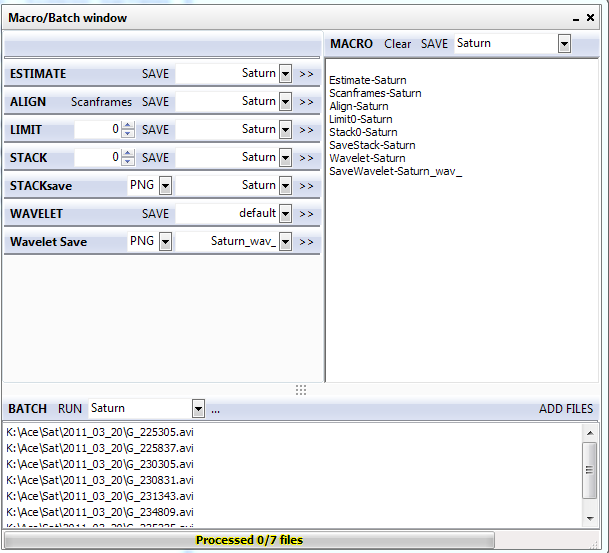
The number fields next to "LIMIT" and "STACK" allow you to override the number of frames to be used for "Limit" & "Stack". This can be used to make a single macro that, for example, saves several finished images based on different numbers of frames used in the stacking. (Note that if "0" is filled in, Registax will not stack 0 frames, but will simply use the values configured in the Limit section of Alignment).
Scanframes allows you to use the "Scan Frames" function to find the sharpest individual image to base the alignment points on, just like you would do when using it in non-batch mode - note that to use the "Scanframes" functionality, you need to activate the word "Scanframes", add that line to the Macro and add a further "Align" step - see the image above for an example.