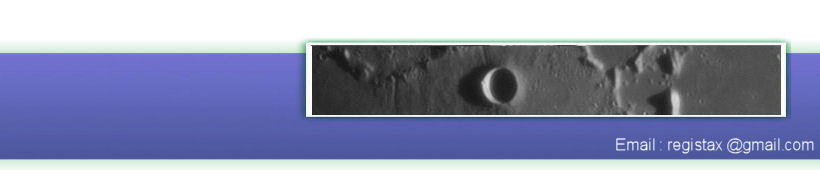During development of RegiStax 6 we have tried to make the processing-sequence shorter and simpler. Most obvious to experienced users will be the fact that we have no OPTIMIZE and no FINAL tabs anymore. Optimizing isnt necessary anymore in the new way we align the images, the alignmentmethod also optimizes directly. Functionality previously located on the FINAL tabpage like rotation/cropping etc has been transferred to the Wavelet (Post-processing) stage.
If you want to look at a simple processing run (the steps involved) you can check the following examples :
- Single processing Run (Cor Berrevoets)
- Using RegiStax 6 (Paul Maxson)
Interface
The interface of RegiStax 6 has been simplified and also made to look more uniform in appearance and functionality. This means that many of the V5 buttons/checkboxes and other controls have been relocated/changed. We hope the new interface is however not too different to get used to.
RegiStax 6 finally uses Multi-core processing
During the last years more and more PCs/Laptops are based on multi-core processing. The development of faster CPU's has run into a speedlimit of around 4Ghz, to increase the processing speed PCs now can spread tasks over several CPU's (threads). Programming threads was for me always a daunting task and the issues for programmers when using multi-core seemed to large to be true. But for RegiStax 6 we finally invested a lot of time and effort to using Multicore, and it seems we have succeeded in doing so.
Most of the RegiStax functionality been redesigned using complete new functions (for instance using OPENCV alignment methods) and for the most time-consuming parts (alignment/stacking) we have created multi-core processing. The current setup allows the user to have up to 8 cores working simultaneous during alignment/stacking. When you startup RegiStax for the 1st time it will try to estimate how many CPU's your computer has available. This number is shown in the menubar on top of RegiStax. You can change this setting yourself and RegiStax will keep the setting unless you set it to 1, setting the CPU's to 1 will make RegiStax at the next startup estimate the number of available CPUs.

Note: the number of CPU's (processors) set should ideally be the same as the actual number of CPU's your system has available. On hyper-threaded computers you might see more CPU's then you actually have on the PC, I suggest setting the CPU's to the real number of cores. Setting the CPU count higher will most of the time not result in any increase in performance (not necessarily leading to a severe decrease in performance). Next to this its important to know that using more CPU's will also make RegiStax use more memory. When processing larger images you might need to use less CPU's.
Limitations
During development we have decided that this initial release of RegiStax 6 will not have the same functionality of RegiStax 5.
RegiStax 6 does :
- not support the usage of RAW DSLR files.
- have a lower limit on the size (pixels X*Y) of images (around 3000x2000), this depends greatly on the number of CPU's set and the available memory of your system.
- not allow statistical Stacking (stackpage in R5)
- searching for events in image sequences (stackpage in R5)
- need more memory depending on the number of CPU's set.
- not have multiple quality estimators, we now only use gradient2 to estimate image quality
- not have a separate "create reference" routine
Improvements/new functionality
But next to some functionality not available we also improved existing functionality and also added new functionality.
RegiStax 6 does have :
- multicore processing to gain higher speed during longer operations
- a completely renewed alignment module which aligns and optimizes and can track alignpoints in less contrast rich areas.
- a new alignpoint estimator which grades alignpoints from weak to strong allowing the user to select alignpoints based on strength (up to 2000 alignpoints can be used)
- new limit methods (to select frames for stacking)
- automatic detecting of large AVIs (no need to set the extended mode manually)
- a new batch processing module
- new ways to enhance images using denoising wavelet filters and Linked Wavelets
Menubar

This shows the default functions you can access at any stage during RegiStax processing.
Select allows you to load files into RegiStax, MRU (most recently used) allows you to process a previously used file once more. When you select the Flat/Dark/Reference menu you will see the following options:
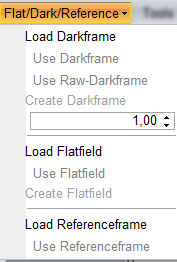 When
no images have been loaded this menu only allows you to load a
darkframe/flatfield or a referenceframe. If a set of images (AVI) has
been loaded you can also use the "Create Darkframe" and "Create
Flatfield" options.
When
no images have been loaded this menu only allows you to load a
darkframe/flatfield or a referenceframe. If a set of images (AVI) has
been loaded you can also use the "Create Darkframe" and "Create
Flatfield" options. The Use Darkframe/use Flatfield and Use Referenceframe options only will become available after loading a darkframe/flatfield/referenceframe. You can check/uncheck these loaded files after that at any moment.
The tools menu-option has 2 choices (Batch and show processinginformation), you can find an example of how to use the batch-module.
You can also check another example of how to use the batch.
Autodetect Colour/B-W will (when activated) check the RGB layers of the inputfiles for differences. If differences in pixelintensities between RGB are found the file will be processed as colour.
Processing area is the size of the area (area x area) that gets automatically updated during wavelet processing. A larger area will mean a larger part of your image will show the effects of wavelets directly but also will slow down the wavelets and will demand more memory.
Luminance Setting allows you to change the way RegiStax calculates luminosity from files during processing.
Stretch FIT/TIFF This control allows you to automatically stretch FIT/TIFF files to fill the full displayrange. Sometimes images are recorded so dim that during stacking the endresult is very dark. Using this option you can prevent that.
Show advanced controls This will allow you to use - at several places in RegiStax 6 - more advanced controls.
Play Sounds If this is on you will be notified after processing of a time-consuming stage (ALIGN/STACK) has finished.
Swap RED/BLUE channel Certain image sequences can be shown in a more pleasant manner when Red and blue are swapped (mainly usefull for infrared imaging).
Wait when loading a single image This is used to halt RegiStax at the alignpage when a single image is loaded. Normally a single image is not aligned or processed but simply passed on to the wavelets.
Maximize during messages will make RegiStax maximize on screen when a message suddenly pops up during processing. When RegiStax is minimized this can be a helpfull option.
Check for RegiStax update When activated RegiStax will check daily (once) if there are updates available, you need an active internet-connection for this
Layouts when you use RegiStax you have the option to load/save the way the toolwindows are shown (size/location) into layoutfiles. If your layout is wrong you can also reset to the original setup.
Set Skin Registax has several Skins available (colourschemes)
Save to Subdir If you want the results of processing to be saved to a default subdirectory (will be created if necessary) at the location of the original files this control will allow you to do so.
Bias subtract This will subtract a value from all pixels to remove noise from images, the pixelvalues will not become smaller than 0.