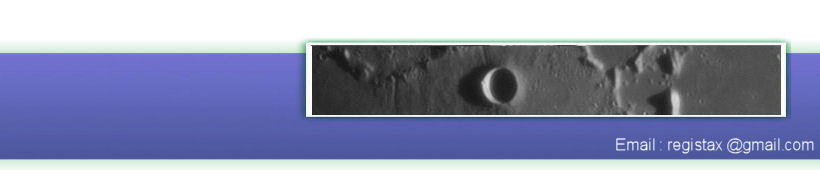RegiStax has 3 ways to load images, the selectbutton, the Most Recently Used (MRU) menu or using drag & drop functionality.
Registax 6 supports the following formats:
- AVI
- SER
- RFL (RegiStax Framelist)
- BMP
- JPG
- TIF
- FIT
NOTE: the support for RAW DSLR images is not available in the initial release of RegiStax 6.
Select button
When the selectbutton is pressed you can choose the file(s) you want to use using a windows dialog. In the example below we have choosen to use an AVI file. After selecting the filetype the dialogwindow will show the available files. If you select a file then a preview of the file will be shown and - depending on the fileformat - some additional information about the framesize (X*Y pixels), the number of frames. If you double-click the file will be loaded into RegiStax. For filetypes with multiple frames in one file (AVI, SER) you only need to choose one file. For filetypes with single frames in a file (BMP, JPG, PNG, FIT, TIF) you will need to select a group of files with this dialog.
For single-file types RegiStax allows you (after loading the files) to save the names of a group of files as a RegiStax framelist (RFL) making usage after that a lot simpler. Saving as a framelist is done by checkmarking the "show framelist"checkbox and then using the "SAVE" button from the framelist-toolwindow. A RegiStax RFL file can then be saved and you can select such files in the same fashion as you would select an AVI file or other multi-frame format file.
MRU menu
When the MRU menu-item is selected the last 10 used files will be shown. Single-frame fileformats will only be shown in the menu if you have loaded a single-file to be processed (no alignment). In the example below the last used file is Frames300.avi
When saveing (see above) a set of single-frame files as a RegiStax Framelist (RFL) the RFL -name will be recorded in the MRU-list.
Drag and Drop
This is mainly used to drop large groups of single-frame filetypes onto RegiStax. Open RegiStax, then open the Windows explorer, select the files you want to use with the windows explorer and Drag&Drop the selection onto the RegiStax window. You can do this multiple times.